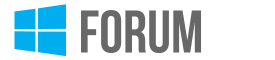To download Windows 10 legally and safely, using the Media Creation Tool from Microsoft's official website is definitely a reliable approach. The tool allows you to download Windows 10 and create installation media. During the setup process, you can choose whether you want the 32-bit or 64-bit version, so this option will work for your needs. Here’s how you can proceed:
Visit the Microsoft Download Center: Go to the official Microsoft website and look for the Windows 10 download page. Ensure it’s the official site to avoid any risk.
Download the Media Creation Tool: There's typically a button labeled "Download tool now." Once downloaded, run the tool.
Choose Installation Options: When you run the Media Creation Tool, select "Create installation media for another PC." You can then choose the language, edition, and architecture (32-bit in your case).
Create Installation Media: You can create a bootable USB or an ISO file that you can burn to a DVD. Follow the prompts to complete the process.
As for running 32-bit Windows 10 on an older laptop, here are a couple of things to consider:
Performance: Windows 10 isn't as resource-heavy as some previous versions, but performance might still be impacted on very old hardware, especially if it lacks sufficient RAM (ideally 2 GB or more).
Software Compatibility: Most modern software now targets 64-bit systems because they can handle more RAM and newer CPUs’ capabilities. However, many applications still offer 32-bit versions, which can be run without issues.
Future Updates: Microsoft may eventually phase out support for 32-bit systems, although no precise timeline has been set for this.
Always make sure you have a backup of your important data before proceeding with the installation. It might also be a good idea to check if your laptop manufacturer provides any specific drivers for Windows 10 to ensure hardware compatibility.
For further reading, Microsoft’s official support pages are an excellent resource, and there are a wealth of forums and communities online where you can find shared experiences from users with similar setups.